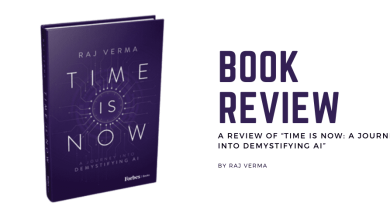X introduces Passkey Support for iOS App Users Globally.
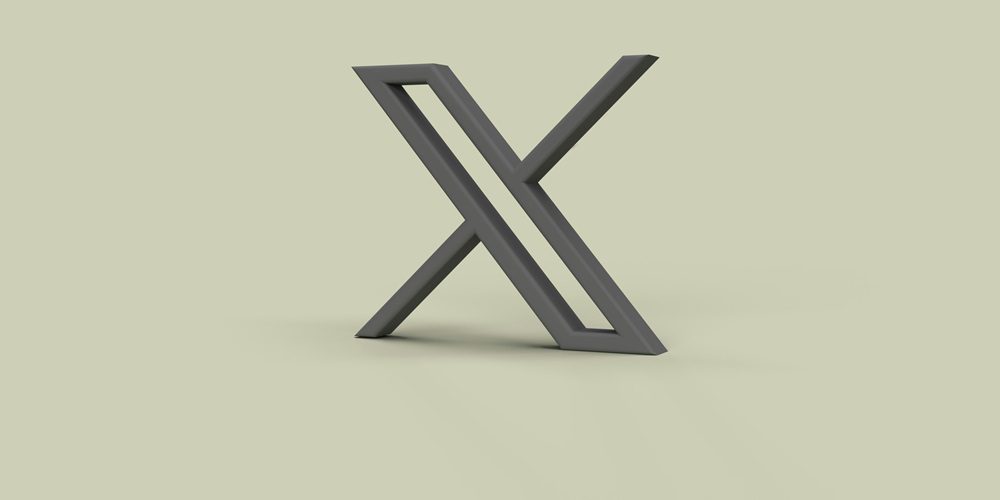
X has introduced Passkey support for iOS app users worldwide.
Takeaway points
- In a post on Monday, X revealed that passkeys have been made available for iOS app users worldwide.
- Passkeys on X were originally available to iOS users in the United States, but now they have been rolled out globally.
- Your passkey is never shared with X to ensure maximum security and further reducing the likelihood of unauthorized account access.
Passkeys Available for iOS app users Globally
The social media platform X revealed in a post on Monday that passkeys have been made available for iOS app users worldwide. Passkeys on X were originally available to iOS users in the United States, but now they have been rolled out globally, as confirmed by X’s official safety account.
“Update: Passkeys is now available as a login option for everyone globally on iOS! Try it out.” X tweeted
X in a statement said that “Passkey is a feature that allows a secure and convenient alternative to passwords, designed to streamline sign-ins across multiple devices. Passkeys provide enhanced security compared to traditional passwords since they are individually generated by your device for each account, making them less susceptible to phishing attacks and unauthorized access”.
How does Passkey work?
X said that Passkeys are built using public key cryptography from the Web Authentication (or “WebAuthn”) standard. When you register an account, your device generates a unique key pair – one public and one private – for each account. The public key is shared and stored on X, while the private key remains on your device. Your passkey is never shared with X to ensure maximum security, and further reducing the likelihood of unauthorized account access.
To enable passkeys on your device, you have to first log in to the X app with the account you wish to enable passkey for. Click Your account in the navigation bar, select Settings and privacy, then click Security and account access, then Security. Under Additional password protection, click Passkey, enter your password when prompted, select Add a Passkey, and follow the prompts.
According to X, if you want to delete a passkey, you have to log in to the X app with the account you wish to delete the passkey for. Click Your account in the navigation bar, select Settings and privacy, then click Security and account access, then Security. Under Additional password protection, click Passkey, enter your password when prompted, and select Delete a Passkey.
Some FAQ
One of the first questions asked was that Is a passkey mandatory for login?
X Help Center replied, saying that Passkeys are highly encouraged to enhance your account’s security, but it is not required for login.
Is the passkey feature available to sign-up for a new X account? No, you are not yet able to sign-up with a passkey rather than a password. But stay tuned!
What devices support passkeys? Passkey is currently only available for iOS users.
How can I use my current passkey for all of my devices?
To use your current passkey across all your devices, make sure you have completed setting up a passkey on the original device. So long as you are signed into your iCloud account, passkeys automatically sync across your iOS devices using iCloud Keychain. When you sign in to your iCloud account on a new device, that device will join the iCloud keychain associated with your account.